Creating a Windows 10 usb startup disk
The idea of most people is to escape from the Windows operating system, which is becoming more and more obsessed, to the operating systems like linux. Knowing that even though I am one of them is still in the windows operating system, this means that I cannot fully realize this idea. Of course as a solution immediately prepare a windows startup disk or usb and immediately recommend a clean format. In this article I will explain step by step installation of Windows 10 from USB;
| Create Windows 10 startup disk | |
1 - First we take our backups and make our system and files to be deleted.
| |
2 - We are downloading a Windows 10 installation package from the Windows site;
| |
3 - We plug our 4 GB or larger USB flash disk into our computer.
| |
4 - We are running the installation package that we have downloaded and such a screen is coming.
| |
5 - Create installation media and select the drive with the flash disk. If your system is in English this screen will automatically come in English.
| |
6 - When this process is completed, you will be notified with a warning on the screen that your transaction is completed.
| |
7 - At the boot of the computer, you can select the USB in the boot menu and then start the installation.
| |
The following article describes how to boot from USB.
| |
| Url : | https://www.erayozturk.com/2019/01/how-to-start-computer-from-usb.html |







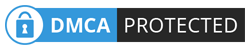
No comments